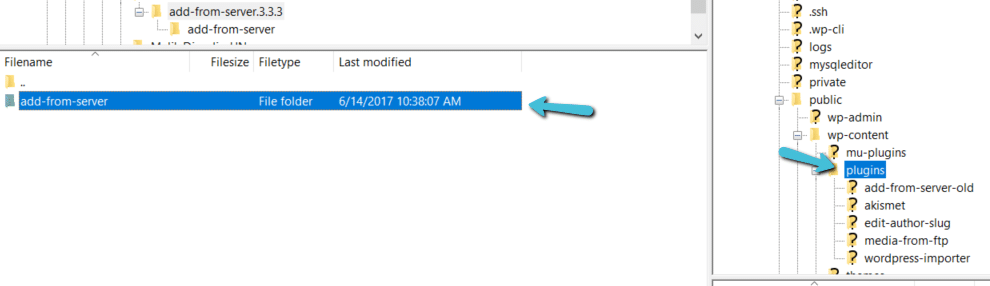How to update?
How to update?
Update your themes and plugins using a plugin.
With the plugin Easy Theme and Plugin Upgrades, you can manually update all your plugins and themes very easily.
To use it, first install and activate the plugin. Once activated, you can update any theme/plugin by simply uploading a zip file.
This plugin will now automatically save a backup of the previous version of the plugin / theme in your media uploads folder and overwrite it with the new version.
How do I upgrade a theme?
- Download the latest zip file for your theme.
- Log into your WordPress site.
- Go to Appearance > Themes.
- Click the “Add New” button at the top of the page.
- Click the “Upload Theme” button at the top of the page.
- Select the zip file with the new theme version to install.
- Click the “Install Now” button.
How do I upgrade a plugin?
- Download the latest zip file for your plugin.
- Log into your WordPress site.
- Go to Plugins > Add New.
- Click the “Upload Plugin” button at the top of the page.
- Select the zip file with the new plugin version to install.
- Click the “Install Now” button.
If any problem occurs during an upgrade, please refer to this article from WP Beginner about Common WordPress errors and how to fix them.
Update your themes and plugins through FTP
Sometimes it happens that due to some issue you can not update the plugin from WordPress directly, for example if the file exceeds the Maximum upload file size.
- Download and Extract the plugin that you want to upgrade
- Log into FTP Account using FileZilla or similar program.
- Go to wp-content/plugins or wp-content/themes directory
- Upload the plugin or theme in the directory
- Once the file is uploaded, then go to WordPress and just activate the newly updated plugin.